1
Create Project
If you haven’t, please create a project through the Nhost Dashboard.
2
Setup Database
Navigate to the SQL Editor of the database and run the following SQL to create a new table 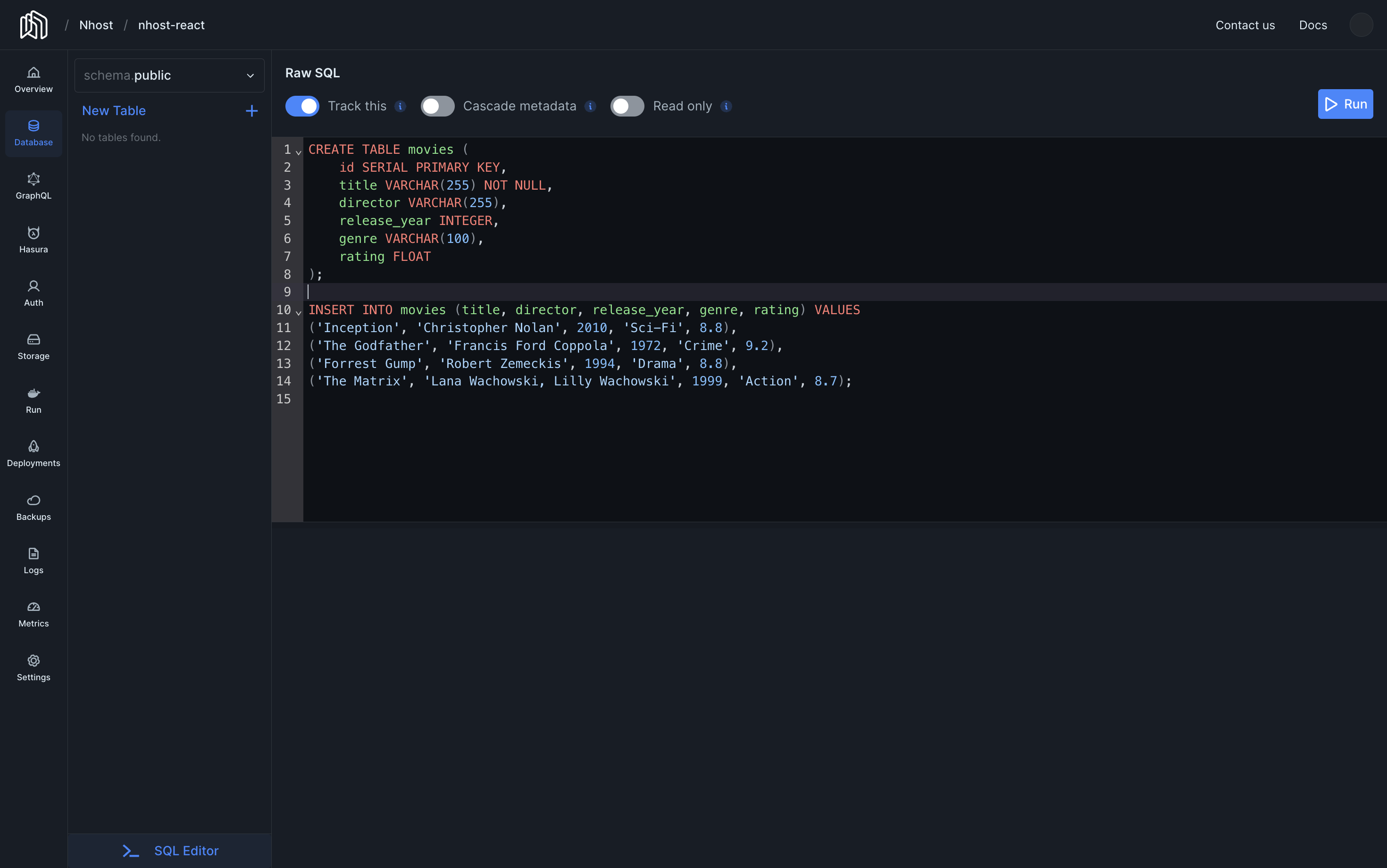
movies with some great movies.SQL Editor
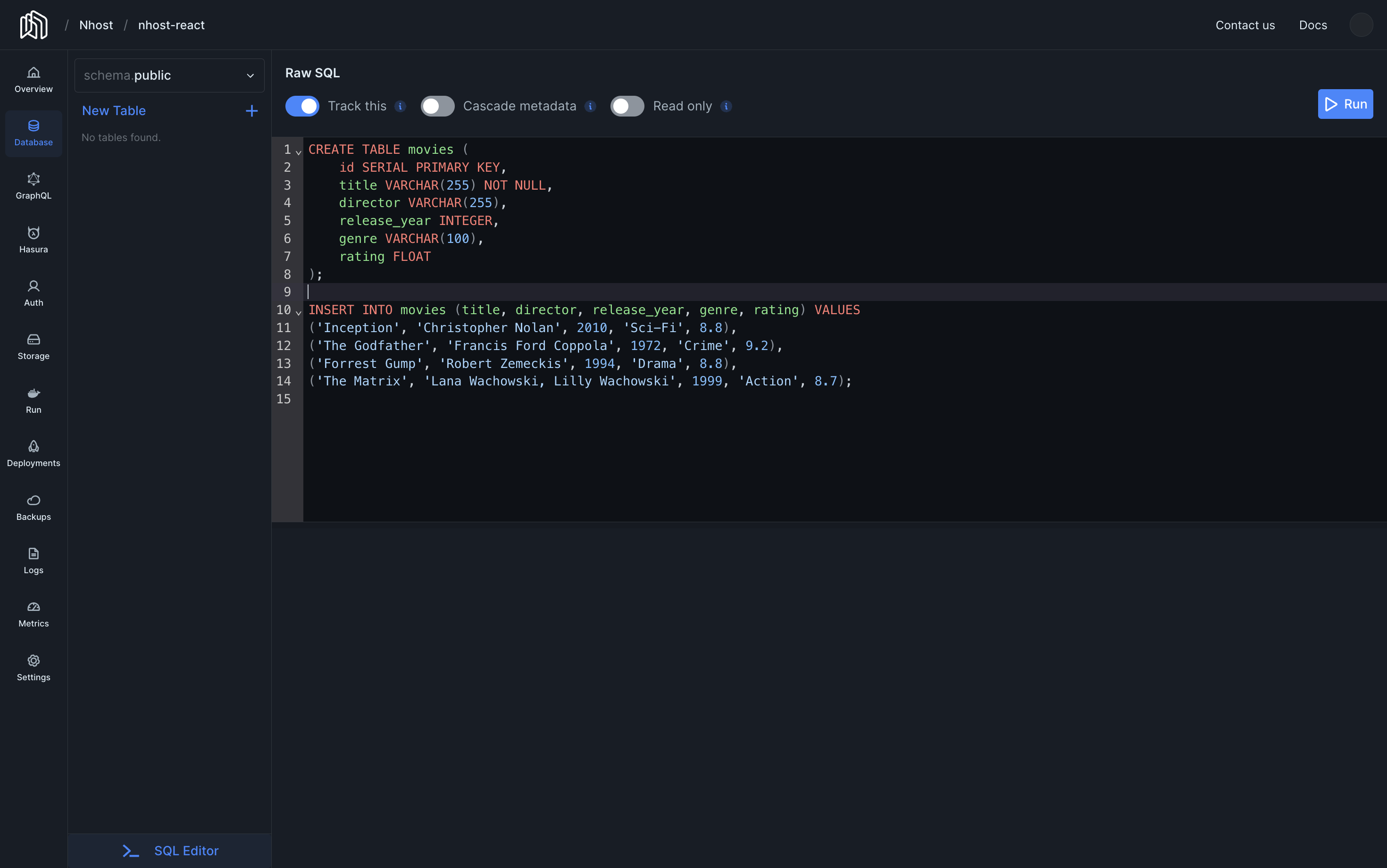
3
Permissions
Select the new table 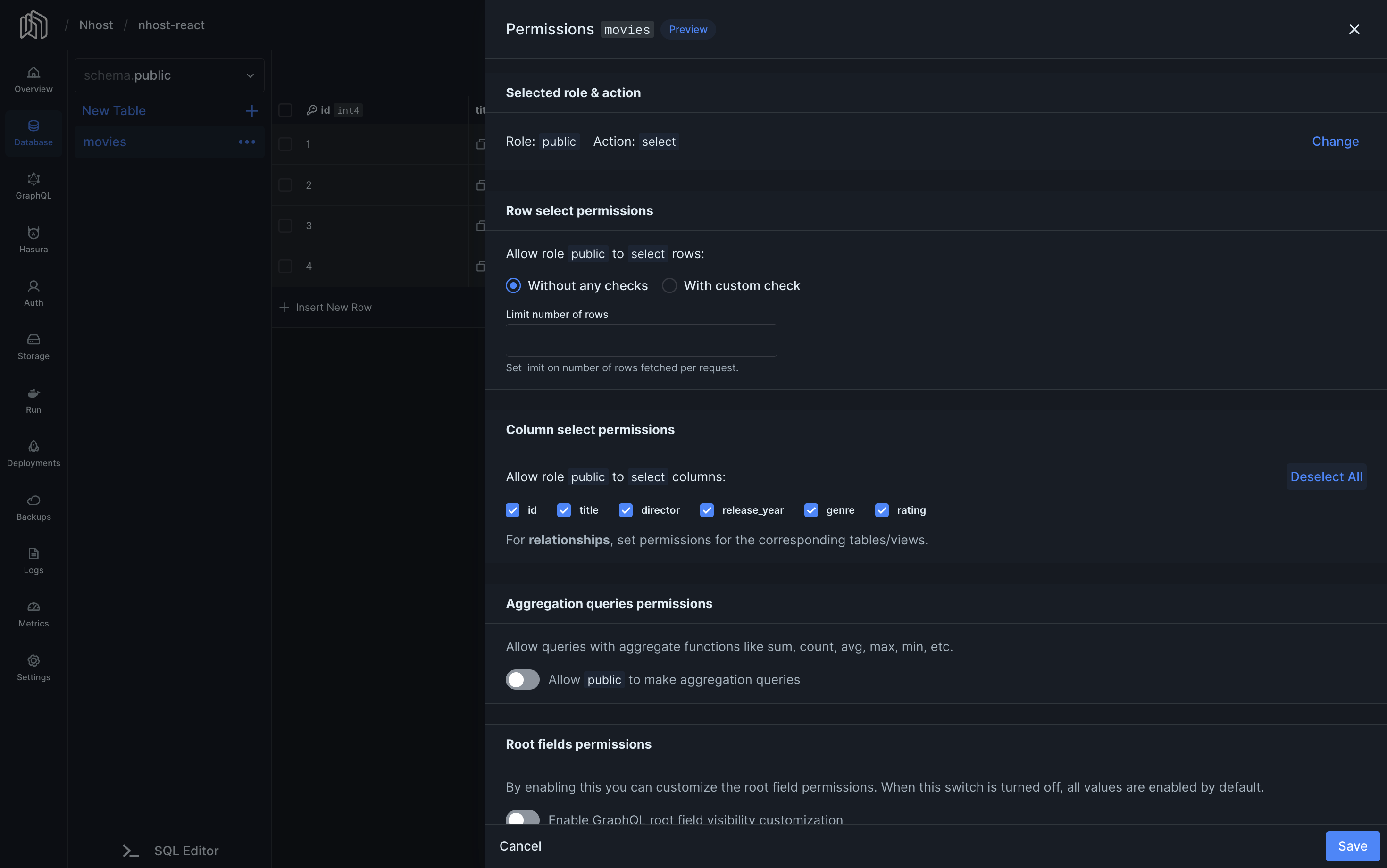
movies just created, and click in Edit Permissions to set the following permissions for the public role and select action.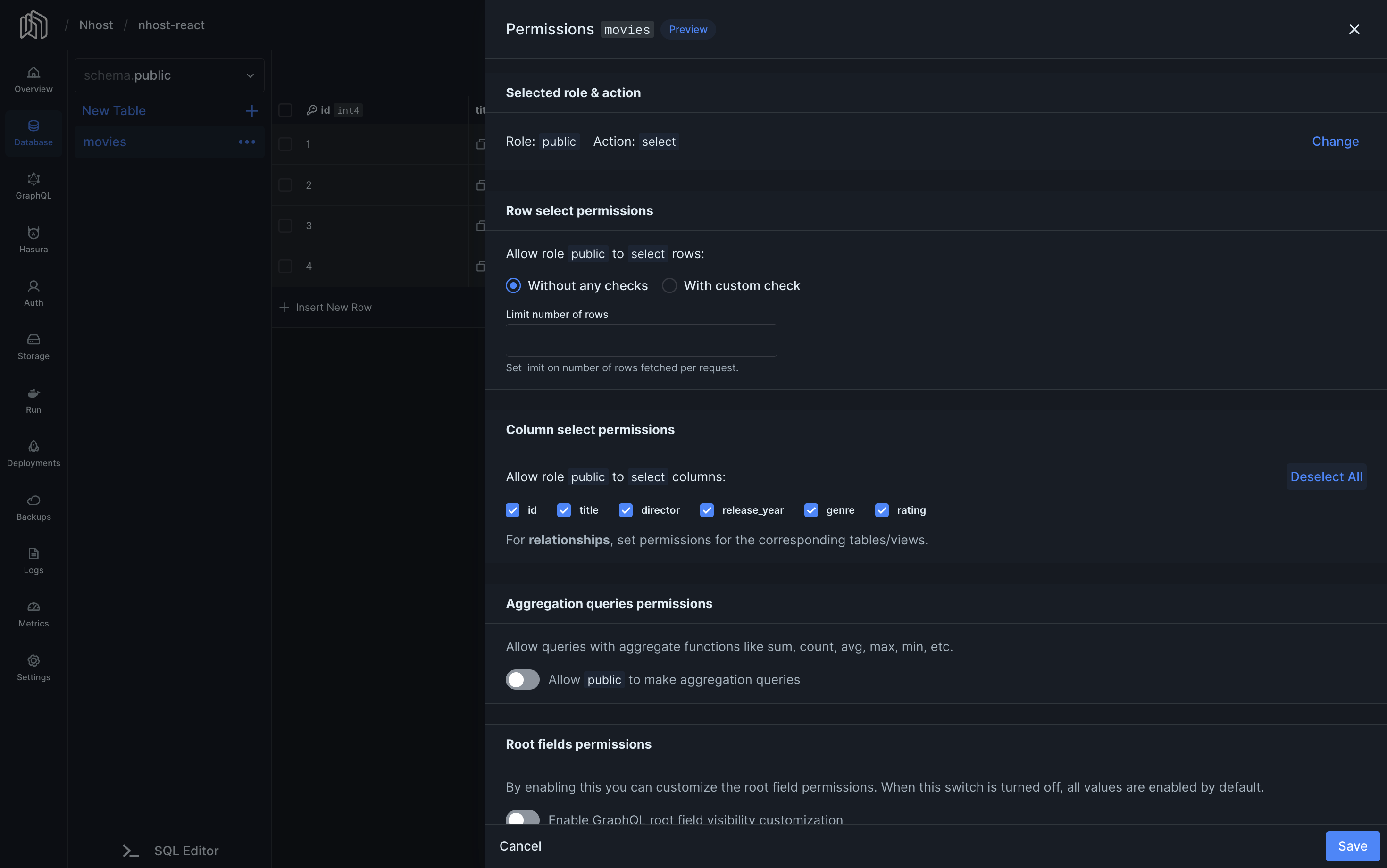
4
Setup the Application
Create the application using standard tooling:
Terminal
5
Install the Nhost package
Navigate to the application and install
@nhost/nhost-js.Terminal
6
Configure the Nhost client and fetch the list of movies
7
The end
Run your project with
npm run web and navigate to http://localhost:8081 in your browser.
